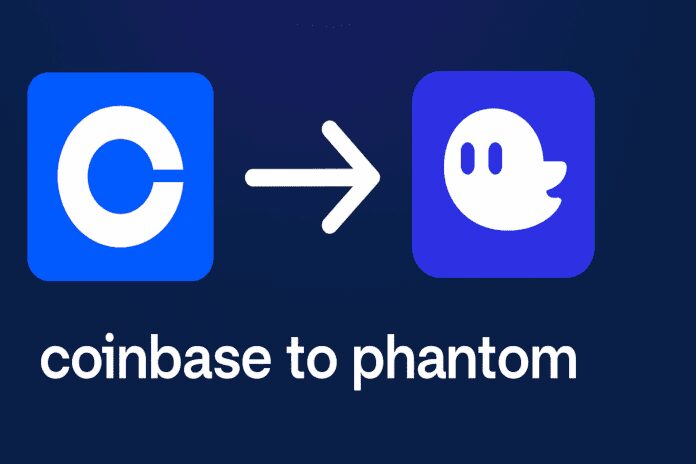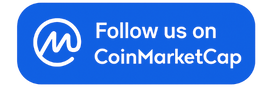In this detailed walkthrough I’ll show you exactly how to send Solana from Coinbase to Phantom Wallet safely and quickly. Whether you’re moving SOL for trading, paying gas for a Solana-based app, or transferring tokens to manage your portfolio, this guide covers every step, best practices, and common pitfalls so you can complete the transfer with confidence.
Throughout this article I’ll walk you through each screen, explain what to watch for, and add practical tips that I’ve learned from using Coinbase and Phantom. If you’re searching for “How to send solana from coinbase to phantom” you’re in the right place — follow the steps below and you’ll have the transfer done in minutes.
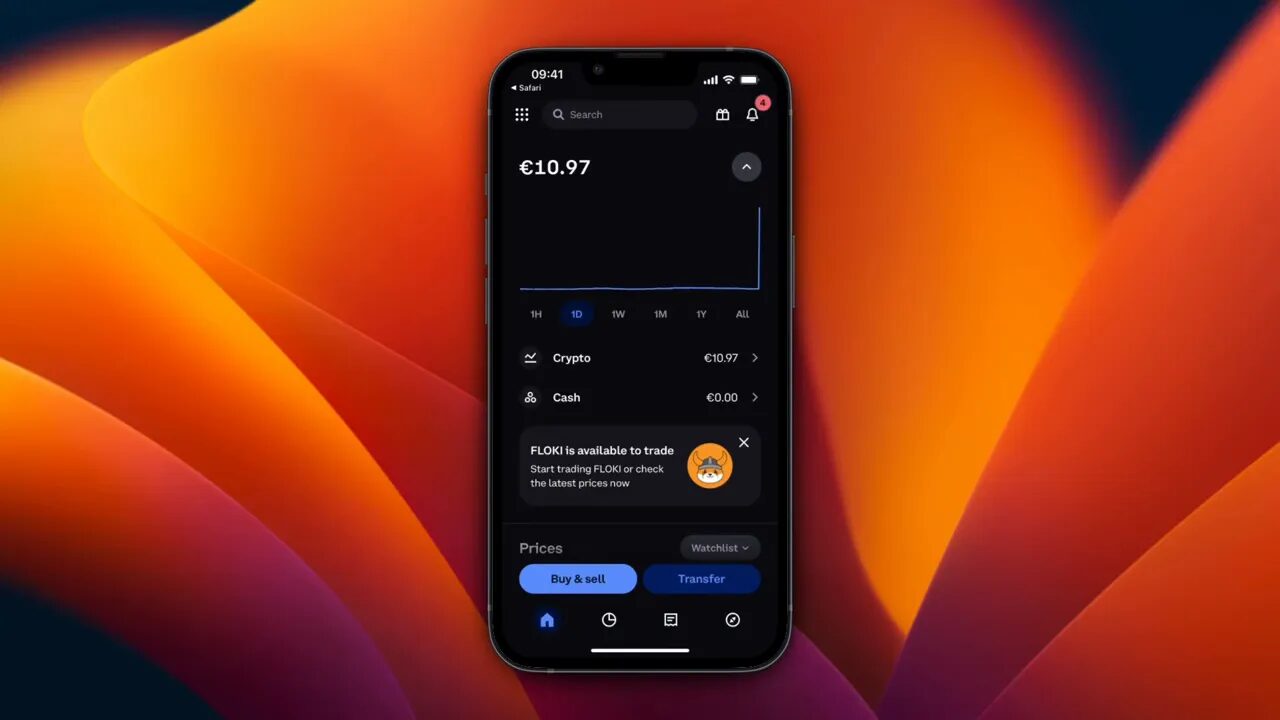
Table of Contents
- Why move SOL from Coinbase to Phantom?
- Preparation & security checklist (do this before you send)
- Step-by-step: How to send Solana from Coinbase to Phantom
- Tips, common mistakes, and troubleshooting
- Verifying your transaction: using Solscan (optional)
- Solana wallets and trading meme coins
- Checklist before hitting “Send”
- FAQ
- Troubleshooting: If your transfer is delayed or missing
- Final checklist and best practices
- Conclusion
- Additional Resources
Why move SOL from Coinbase to Phantom?
Coinbase is a convenient exchange for buying crypto, but Phantom is a feature-rich Solana wallet used for DeFi, NFTs, staking, and interacting with Solana-based dApps. Moving SOL from Coinbase to Phantom gives you full wallet control, the ability to connect to decentralized apps, and access to tokens that may not be available on exchanges.
Common reasons to transfer SOL to Phantom:
- Use Solana dApps and decentralized exchanges (DEXs).
- Hold SOL in a self-custody wallet for better control.
- Participate in NFT drops or minting events.
- Stake SOL to earn rewards.
- Trade Solana-based tokens or meme coins not available on centralized exchanges.
Preparation & security checklist (do this before you send)
Before you send any funds, it’s crucial to be prepared and double-check the following. This will save you from irreversible mistakes—remember, blockchain transfers are final.
- Install and set up Phantom: Make sure Phantom is installed, set up, and you’ve written down your seed phrase safely when creating the wallet.
- Update apps: Keep both Coinbase and Phantom apps updated to the latest versions for security and compatibility.
- Confirm the network: You’re sending SOL on the Solana network—do not use Ethereum or other networks for SOL transfers. Sending on the wrong network can result in permanent loss.
- Copy addresses carefully: Wallet addresses are long and case-sensitive. Use copy-and-paste (not typing) and visually confirm the start and end characters after pasting.
- Send a small test amount first: Especially for first-time transfers, send a small amount to confirm everything works, then send the rest.
- 2FA and account security: Ensure you have 2FA on Coinbase and that your authenticator codes are working.
Step-by-step: How to send Solana from Coinbase to Phantom
Below is the exact sequence I use every time I move SOL from Coinbase to Phantom. I’ll include screenshots and explain each click.
1) Open Coinbase and start a transfer
Open your Coinbase mobile app. At the bottom of the app you’ll see a “Transfer” button — tap that to begin.
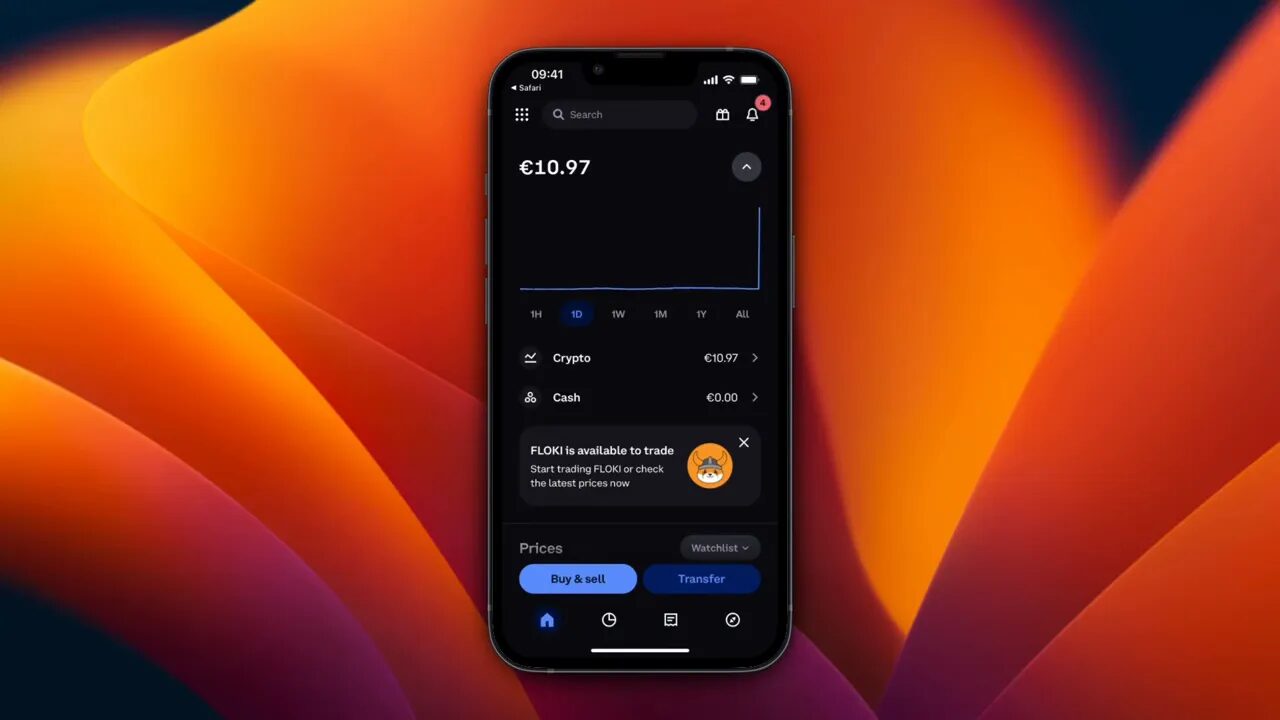
After tapping Transfer, choose “Send crypto” from the options.
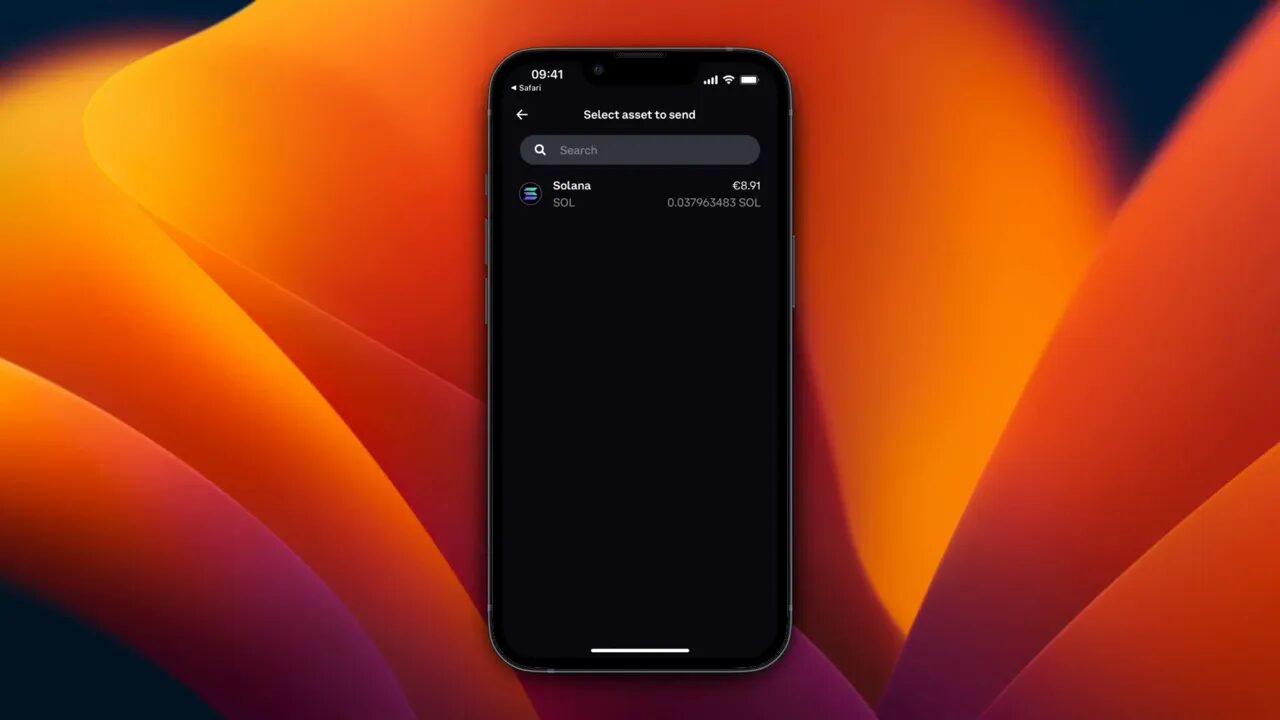
2) Select Solana (SOL) as the asset
From the asset list, select Solana (SOL). This makes sure Coinbase formats the transfer correctly for the SOL token and Solana network.
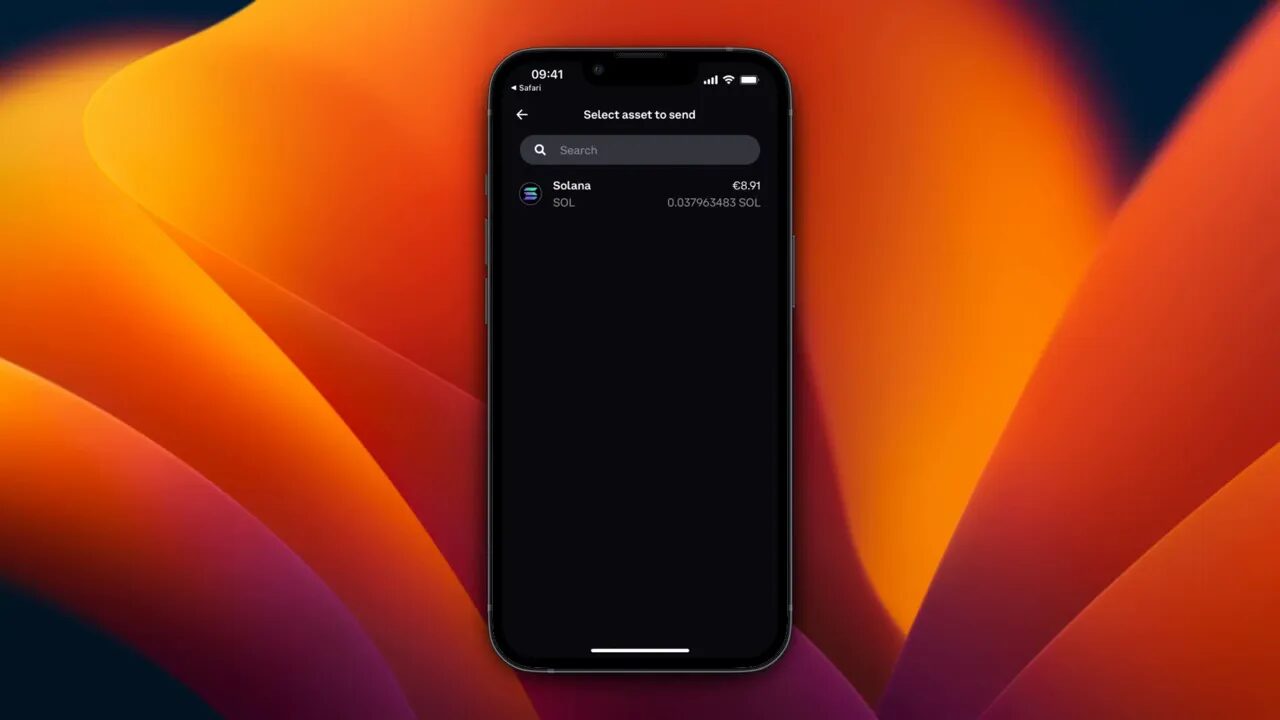
3) Get your Phantom receive address
If you haven’t used this Phantom address with Coinbase before, you’ll need to fetch your Phantom receive address:
- Open the Phantom wallet app or extension.
- Tap or click “Receive.”
- Select Solana (SOL) as the asset to receive.
- Copy the wallet address shown.
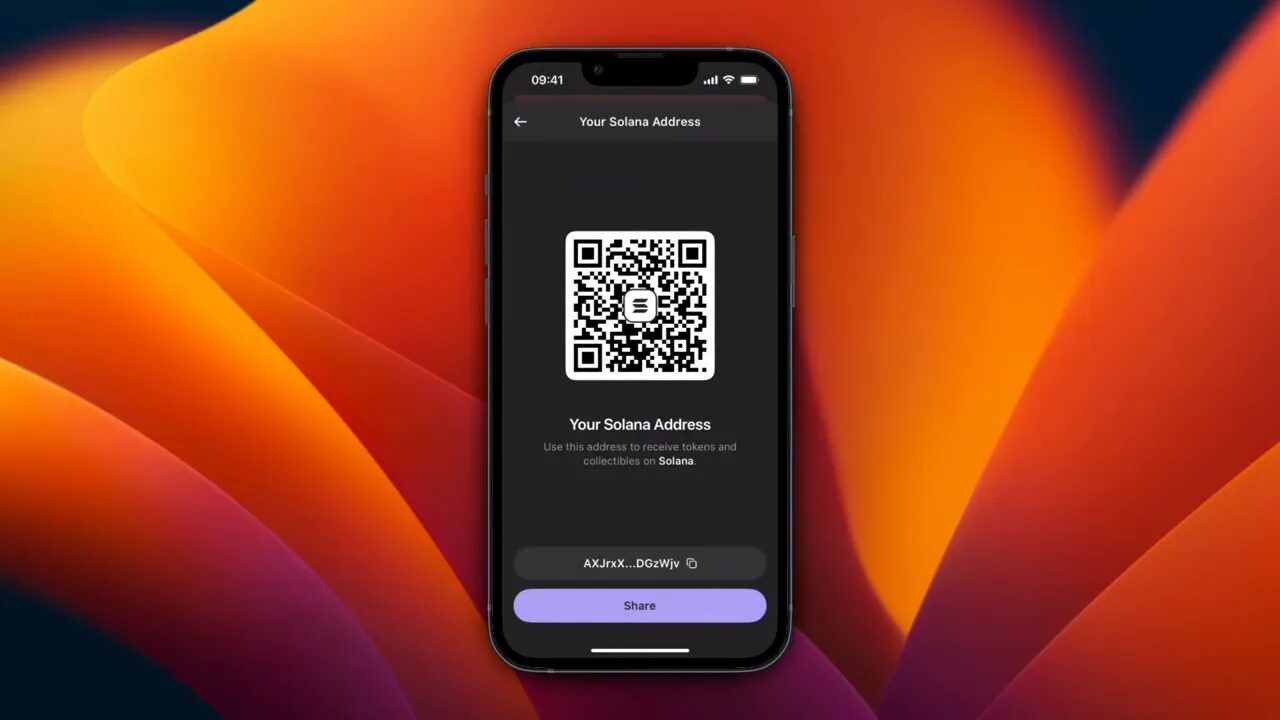
The address you copy is a Solana public key (a base58 string). Copy it to your clipboard and return to Coinbase.
4) Paste the address into Coinbase
Back in Coinbase, paste the Phantom address into the recipient field. If you’ve used this address before it may appear under “Recent” — otherwise, it will show as a new recipient once you paste it.
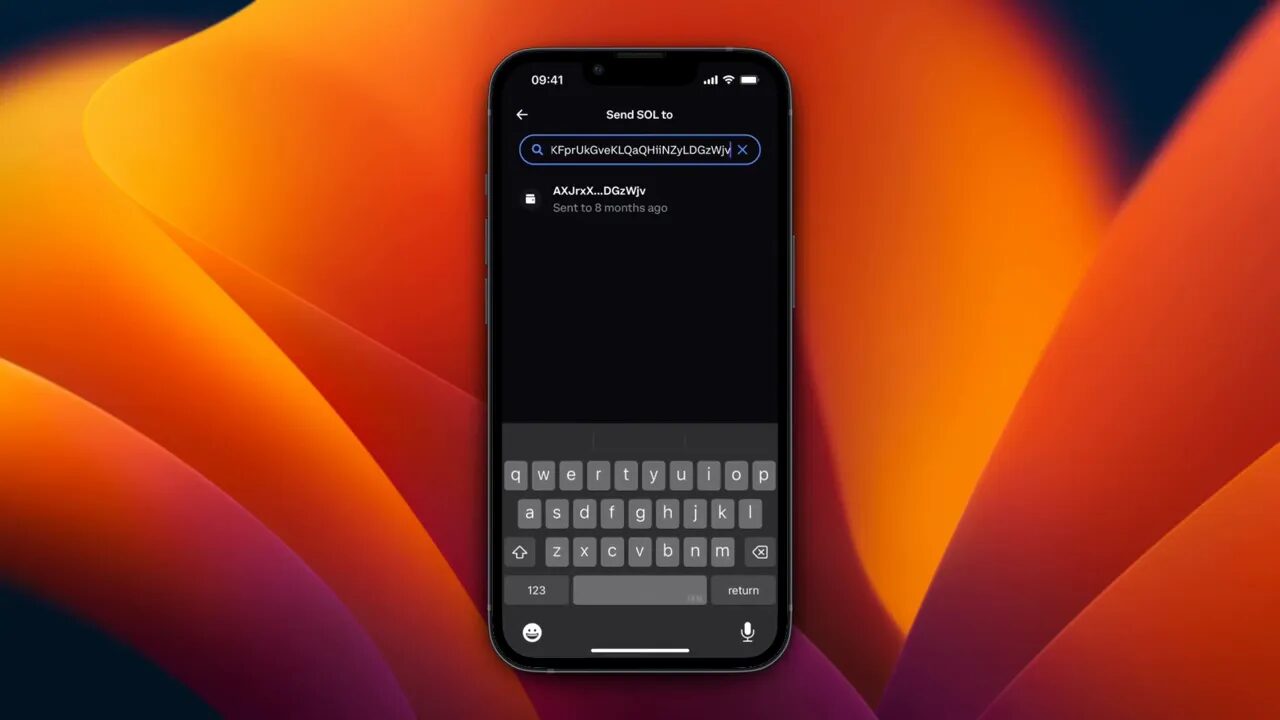
Double-check the pasted address visually: confirm the first few and last few characters match your Phantom address. If anything looks off, cancel and try again.
5) Choose the amount and preview
Enter the amount of SOL you want to send. You can choose to send a specific SOL amount, a dollar value equivalent, or even your entire SOL balance.
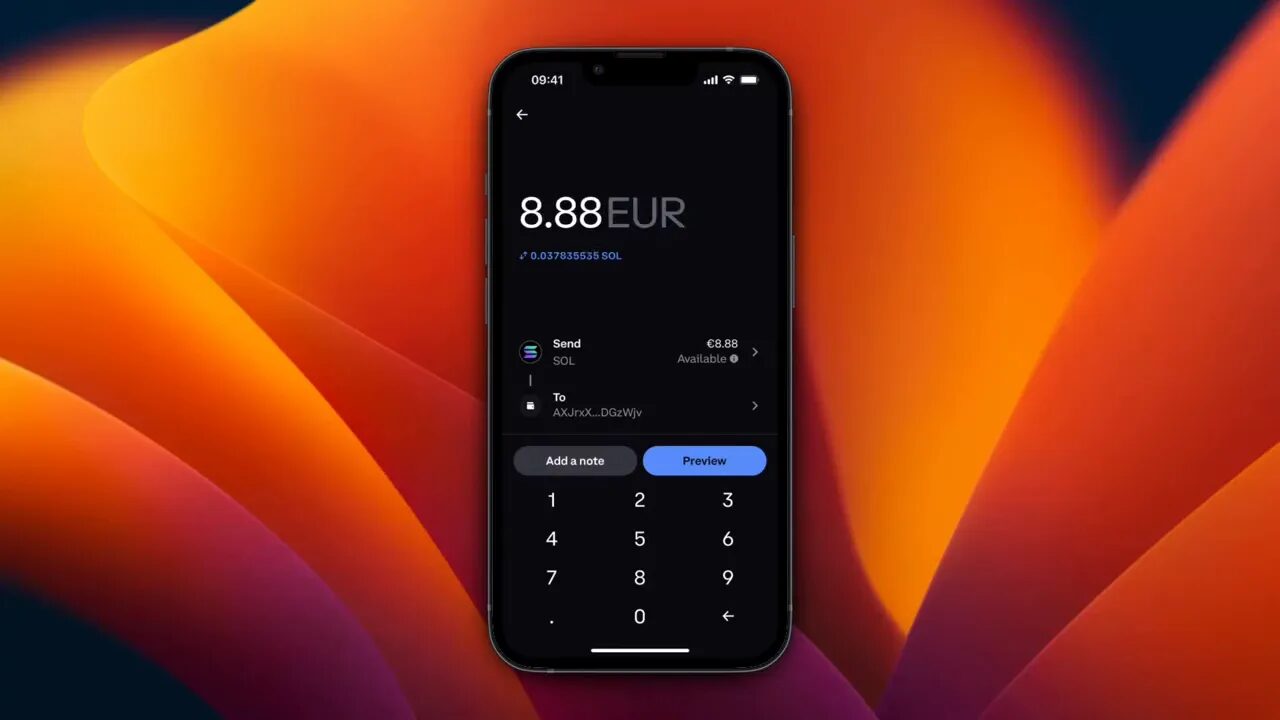
For first-time transfers, I strongly recommend sending a small test transfer (for example, 0.01–0.1 SOL depending on fees and your balance). After that test is confirmed in Phantom, send the remainder.
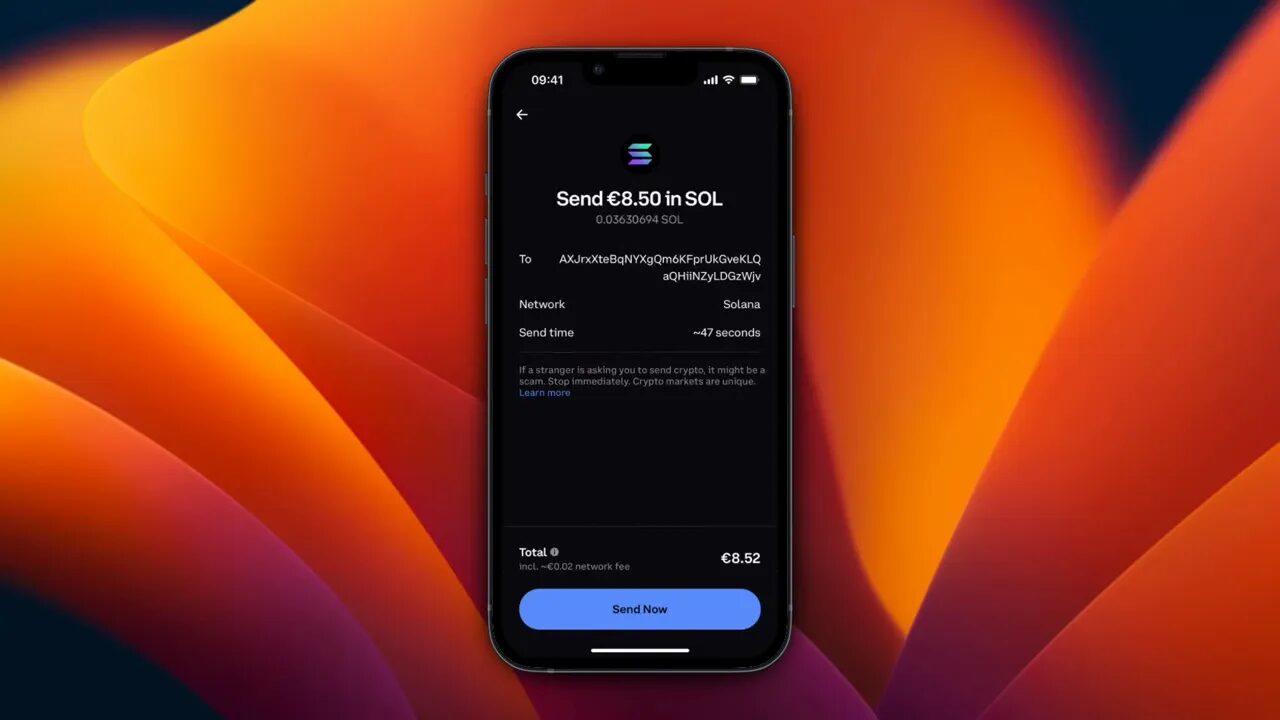
6) Add recipient details and indicate if sending to yourself
Coinbase will ask for recipient details. If you’re sending between your own accounts, you can label the transfer (e.g., “My Phantom Wallet”). If available, tick any checkbox that indicates you’re “sending to myself” to keep your records tidy.
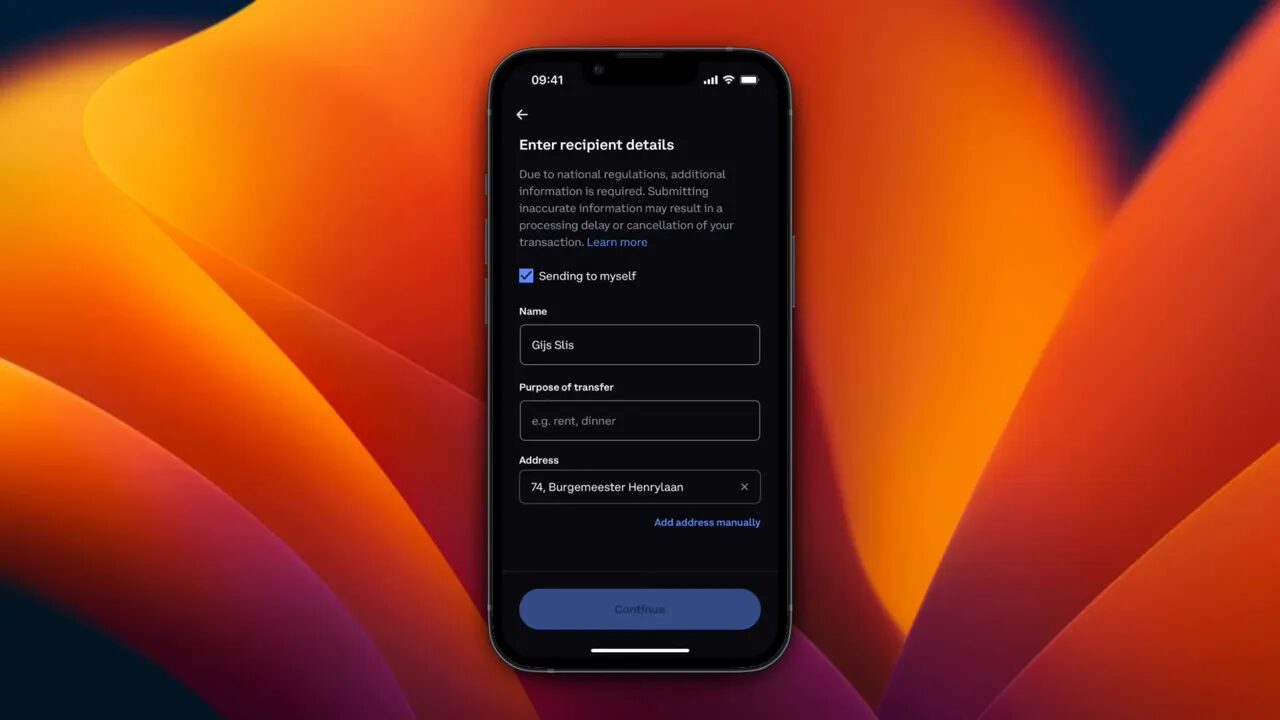
7) Confirm the network and send
On the preview screen, confirm the network is Solana. This is critical—if the network listed is not Solana, do not proceed. For SOL going to Phantom, the network must be Solana.

Once everything looks correct, click “Send now” to initiate the transfer.
8) Complete 2FA verification
Coinbase will likely request your 2FA code from an authenticator app (Google Authenticator, Authy, etc.). Enter the six-digit code to authorize the transfer.

After verification you will see a confirmation that the SOL was sent. You can tap “Done” and then switch to Phantom to confirm receipt.
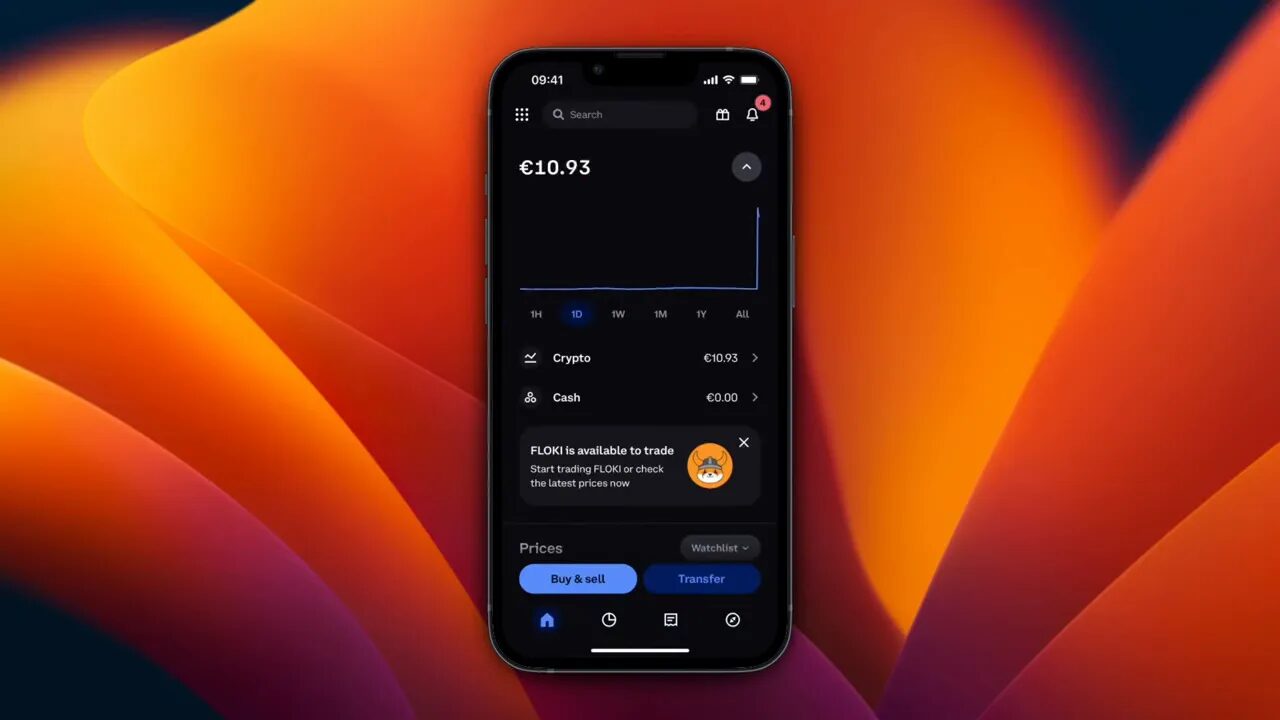
9) Watch for the transfer in Phantom
Solana transactions are typically fast. After Coinbase confirms the transfer, open Phantom and refresh the wallet if needed. The SOL should appear in a few seconds to a few minutes depending on network conditions.
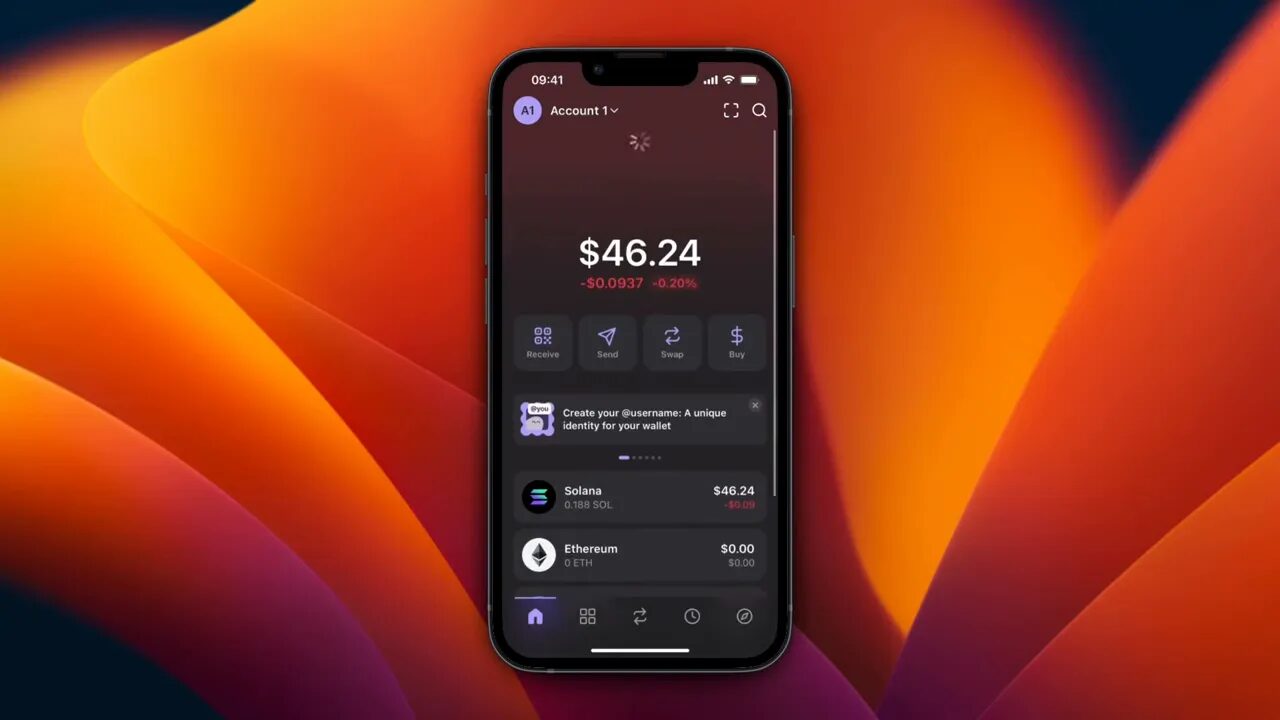
If you sent a small test amount first, once you confirm it arrived, go back to Coinbase and send the remaining funds.
Tips, common mistakes, and troubleshooting
Even though the process is straightforward, people sometimes make avoidable errors. Here are common issues and how to handle them:
1) Wrong network
Make sure the network is Solana on both Coinbase and Phantom. If you accidentally choose another network (for example, an ERC-20 variant on Ethereum), those funds could be irretrievably lost. When in doubt, stop and confirm.
2) Copy-paste errors
Always copy the full address and paste it. After pasting, compare the first and last 4–6 characters of the address with the address shown in Phantom to ensure they match.
3) Missing memo/tag
Most Solana transfers do not require a memo. However, some Solana-based services or exchanges require a memo. When sending to a service (not a personal Phantom wallet), check whether a memo is required and include it. For personal Phantom wallets you usually do not need a memo, so leave it blank unless instructed otherwise.
4) Fees and timing
Solana fees are typically tiny and transactions are fast, but if the Solana network is congested you may see delays. Coinbase will show any fees before you confirm the transfer. If you’re moving substantial amounts, prefer doing transfers during quieter network times and always run a small test first.
5) Transaction pending or not showing up
If the transaction is pending on Coinbase but not showing in Phantom after several minutes, you can:
- Check the transaction ID on Coinbase and paste it into a block explorer like Solscan to see detailed status.
- Ensure Phantom is connected to the correct cluster (mainnet-beta for standard use).
- Contact Coinbase support only if the transaction shows as completed on Coinbase but not delivered to the address.
Verifying your transaction: using Solscan (optional)
To get more transparency, copy the transaction hash from Coinbase and paste it into a Solana block explorer like Solscan. You can see confirmations, block height, timestamp, amount, sender, and receiver addresses. This is helpful when troubleshooting or proving funds movement.
How to use Solscan
- Open Solscan.io.
- Paste your tx hash into the search bar and hit enter.
- Review the confirmations and status.
This extra step can provide peace of mind and a detailed audit trail if anything unusual occurs.
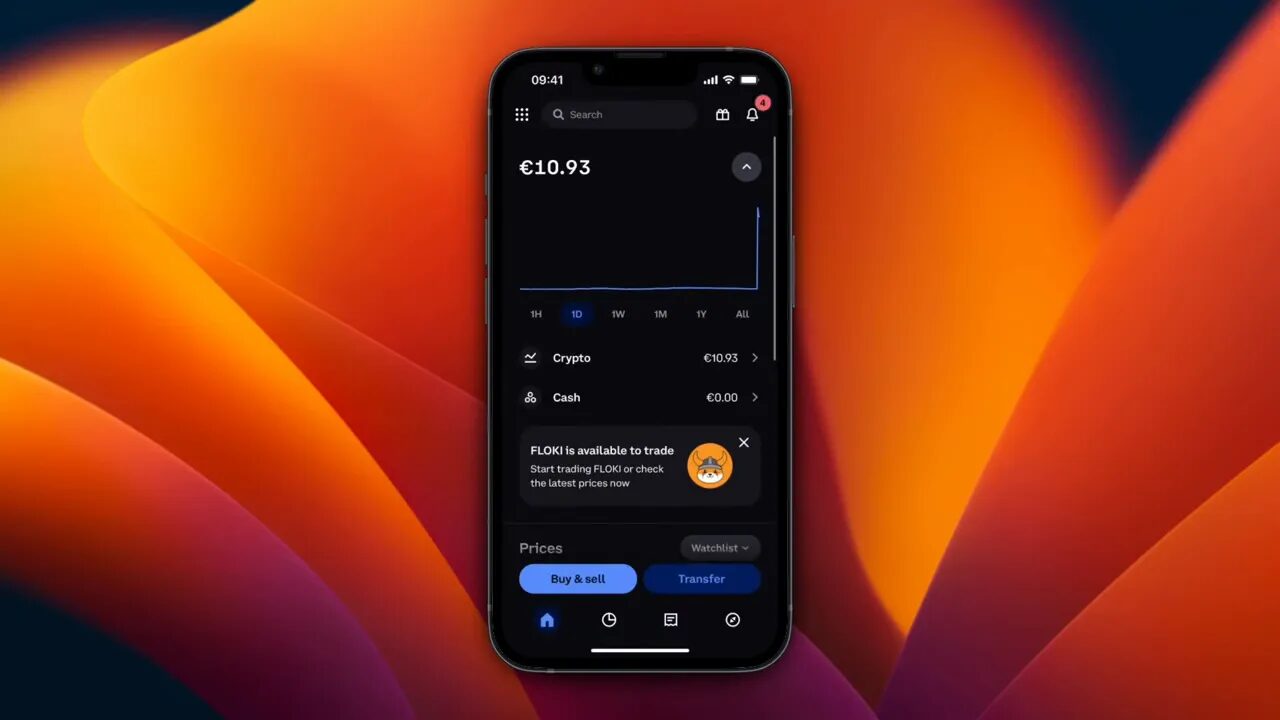
Solana wallets and trading meme coins
Once your SOL is in Phantom, you can interact with DEXs, swap SOL for tokens, add custom tokens to Phantom, stake SOL, or participate in NFT marketplaces. If you trade meme coins on Solana, always take extra caution—these assets can be highly volatile and sometimes carry additional risk.
For traders who follow meme coin trends and want timely info on new Solana meme token opportunities, services like Meme Coin Signals can help. Meme Coin Signals provides curated, timely signals and basic analysis specifically for Solana-based meme coins. If you’re exploring meme coin trading after moving funds into Phantom, consider reputable signal services as one piece of your research process—never trade based solely on signals without doing your own due diligence.
Adding a custom token to Phantom
If you swap for a token that doesn’t automatically show up in Phantom, you can add it manually by searching for the token mint address and adding it to your wallet so the balance displays.
Checklist before hitting “Send”
- Phantom receive address copied and double-checked.
- Network confirmed as Solana.
- Amount entered and fees reviewed.
- 2FA ready for Coinbase confirmation.
- Small test transaction done (recommended).
FAQ
Q: How long does it take to send SOL from Coinbase to Phantom?
A: Solana transactions are usually very fast—often seconds to a few minutes. However, during periods of network congestion it may take longer. If Coinbase shows the transaction as completed and Phantom doesn’t display the funds, check the transaction hash on Solscan for details.
Q: What are the fees to send SOL from Coinbase to Phantom?
A: Solana transaction fees are typically very low (fractions of a dollar). Coinbase may also have its own network or withdrawal fees—these are shown on the confirmation preview before you send. Always review fees before confirming the transaction.
Q: Can I send SOL from Coinbase.com (web) instead of the mobile app?
A: Yes, the steps are similar on the web interface — select Send/Receive, choose Solana, paste the Phantom address, confirm, and send. The screenshots in this guide are focused on the app but the process translates easily to web.
Q: What happens if I send SOL to the wrong address?
A: Blockchain transactions are irreversible. If you send SOL to an incorrect address, recovery is only possible if you can contact the owner of the destination address and they return the funds. That’s why verifying the address and sending a small test transaction first is so important.
Q: Do I need a memo or destination tag for Phantom?
A: Generally no—Transferring SOL to a personal Phantom wallet does not require a memo. Some centralized exchanges and services require memos for deposits; always check the destination’s requirements before sending. If an exchange requires a memo and you don’t include it, your funds may not be credited properly.
Q: Can I send other tokens (SPL tokens) from Coinbase to Phantom?
A: Coinbase supports a small selection of tokens on Solana. If Coinbase supports the token and you can withdraw it on the Solana network, you can send it to Phantom. Always ensure the token is supported by Phantom or that you can add it manually with the correct token mint address.
Troubleshooting: If your transfer is delayed or missing
Follow these steps:
- Check Coinbase transfer status — is it “Completed”?
- If completed, copy the transaction hash and search it in Solscan to confirm delivery to your Phantom address.
- Ensure the address in the transaction matches your Phantom address exactly.
- If the transaction is confirmed on Solscan but the funds don’t show in Phantom, try refreshing Phantom or re-adding the token if it’s an SPL token.
- Contact Coinbase support with the transaction ID if the transaction is not completed on their side.
Final checklist and best practices
- Always double-check receiver address and network before sending.
- Send a small test amount on your first transfer.
- Keep 2FA enabled and secure your seed phrase for Phantom offline.
- Use block explorers to verify transaction status when needed.
- If trading meme coins or new tokens on Solana, research thoroughly and consider reliable signal services like Meme Coin Signals as part of your toolkit.
Conclusion
Transferring Solana from Coinbase to Phantom is straightforward when you follow the steps: open Coinbase, select Send Crypto > SOL, copy your Phantom receive address, paste it into Coinbase, confirm the network is Solana, preview and confirm with 2FA, and verify arrival in Phantom. Remember to send a small test amount the first time and always double-check addresses and network settings before confirming.
If you found this guide helpful and want more step-by-step tutorials for wallets, exchanges, and Solana workflows, keep practicing these steps and bookmark this checklist for future transfers. Safe transfers!
Additional Resources
- Phantom wallet documentation
- Coinbase help center for withdrawals
- Solscan block explorer for transaction tracking